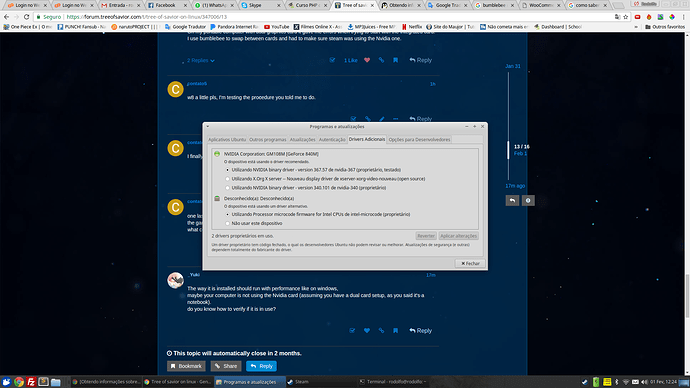hi guys, I installed TOS on xubuntu linux, I have nvidia video card with drive installed and updated. My problem is the following, I installed steam through playonlinux and then I installed TOS normally, but loading the game opens the game music works but the screen goes completely blank and does not change what I can use used wine 1.9.5 Staging
TOS runs on native Windows like ■■■■, don’t even expect it to work on Linux to be honest.
maybe you could just add wine repository and install it without playonlinux, It worked for me without much extra tweaking.
just also install msxml3, vcrun2010, flash. on wine.
you could do it with winetricks:
winetricks msxml3 vcrun2010 flash
works perfectly (by perfectly it means like on windows)
also in wineconfig set
msvcr100.dll and d3dx11_42 to NATIVE
I can give more detailed explanation later if necessary, just ask.
So … I searched the winetricks for the tree of savior and did not find it
no, no. with winetricks you install msxml3, vcrun2010, flash, and steam.
Then tree of savior you install normally through steam.
msxml3, vcrun2010, and flash are said to be necessary to run ToS properly.
however I don’t know if they are truly necessary, I just installed them to be sure.
@contato5 Edit, important:
make sure to run winecfg with WINEARCH=“win32” to create a win32 wine folder, if you already created the folder just delete it and run:
WINEARCH=“win32” winecfg
you could also look here:
but I think I already said basically the same thing they said on the other thread.
just letting you know that you will not be able to play TOS on an AMD card due to it being open source. It will have to problems but none that will make the game unplayable. I recommend playing the game with a Nvidia card as they support it on linux.
As to installing winehq (don’t need to do nothing. just follow the instructions)
https://www.winehq.org/download
Same for Mac users if you want to play windows games on mac.
I use nvidia video card, I will try to add the repositories with winetricks and try again if I can not come back here, when you have some free time to help I’ll be here =)
if you can install wine on your own without any problem, you just need to follow what Allyriadil said on the thread I linked and it will work.
If you don’t manage to do it, say here and I’ll try to see if I can do something.
I installed wine playonlinux and steam through playonlinux without problems, I downloaded TOS I usually updated the patch, but when I entered the game it was white screen and it gave error after that … I did what you said I downloaded the dll in winetricks and I installed continued without catching, I just did not understand how to do this part of “make sure to run winecfg with WINEARCH=“win32” to create a win32 wine folder, if you already created the folder just delete it and run:
WINEARCH=“win32” winecfg”
@edit
Sorry for ignorance, I started using linux a little while ago
I open winecfg through the terminal, but I can not find this part of creating win32
If you have another way to play, you can tell me that I can try too.
I was talking about plain wine, not playonlinux: https://www.winehq.org/
I’ll write here how I do to install it on my systems on ubuntu, as you use xubuntu I think you can just do the same.
If you are going to try following this I would recommend to uninstall playonlinux and steam, just to make sure everything works fine.
Maybe you don’t need to follow it exactly and can manage to use your current wine, nevertheless I hope it helps you.
Installing wine,
open the terminal and run those 4 commands:
sudo dpkg --add-architecture i386
sudo add-apt-repository ppa:wine/wine-builds
sudo apt-get update
sudo apt-get install winehq-staging
Now that wine is installed lets set it up,
on the terminal run:
WINEARCH=“win32” winecfg
It’ll probably ask to install some dependencies, just proceed through the setup.
A window with some config options will appear, just close it for now.
Now we download winetricks and make it executable,
on the terminal:
wget https://raw.githubusercontent.com/Winetricks/winetricks/master/src/winetricks
chmod +x ./winetricks
Now that we already have winetricks lets install ToS dependencies and steam,
on the terminal:
./winetricks msxml3 vcrun2010 flash steam
Just proceed through the setups.
Lastly we go back to wine config,
on the terminal:
WINEARCH=“win32” winecfg
On the library tab search on the drop-list for:
msvcr100.dll and d3dx11_42,
for each one click add then edit select native and click ok.
On the drop-list search for gameoverlayrenderer add and edit to disabled, it’s the steam game overlay(steam’s shift+tab), we need to disable because it bugs.
On the application tab set windows version to Windows XP because it’s the version which steam has less trouble.
Now you are done just run steam and install ToS, or copy your existing steamapps folder to $HOME/.wine/drive_c/Program Files/Steam/
$HOME/.wine/ is a hidden folder so you should make them visible in your file manager.
If you carefully follow each command it should work.
Just to resume it, the commands:
sudo dpkg --add-architecture i386
sudo add-apt-repository ppa:wine/wine-builds
sudo apt-get update
sudo apt-get install winehq-staging
WINEARCH=“win32” winecfg
wget https://raw.githubusercontent.com/Winetricks/winetricks/master/src/winetricks
chmod +x ./winetricks
./winetricks msxml3 vcrun2010 flash steam
WINEARCH=“win32” winecfg
WINEARCH=“win32” is a variable that you pass to wineconfig, to create a windows 32 bit wine folder
you use like this:
WINEARCH=“win32” winecfg
or for windows 64 bit
WINEARCH=“win64” winecfg
there are other useful variable you could use too,
for example to tell wine to use another folder instead of $HOME/.wine/
WINEPREFIX=$folderpath
Executing winecfg to create a folder named .ToS with win32:
WINEARCH=“win32” WINEPREFIX="/home/User/.ToS/" winecfg
This is gold
/huechars
If none of this works, you could tell me which error the game gives.
And if your computer uses a dual graphics card setup.
Which drivers are you using.
On my portable computer with dual graphics card it gave me errors when trying to start with the integrated card.
I use bumblebee to swap between cards and had to make sure steam was using the Nvidia one.
w8 a little pls, I’m testing the procedure you told me to do.
I finally got it, thanks a lot, man, thank you very much, hehe.
one last question if you allow me, Is there an FPS problem with this mode of installation? I have 20fps inside the game, I left the graph at the minimum but it did not change, my video card is geforce gt 840m (notbook) what could I do to improve the fps?
The way it is installed should run with performance like on windows,
maybe your computer is not using the Nvidia card (assuming you have a dual card setup, as you said it’s a notebook).
do you know how to verify if it is in use?
I am currently using the first option that would be the official nvidia drive of the 840m card exactly mine
try looking at nvidia settings,
run on the terminal:
nvidia-settings
if you have a dual card setup there should be a option to swap between integrated card and off-board nvidia one,
change to nvidia then logout - login again.
i already using nvidia =/
I will research to know what I can do to improve, thank you guys for the attention, education and patience. Anything you need is my nick in the game is hrodulf
did you change it now or was already using nvidia?
if you changed now you need to logout then login to apply the changes.
If it was already using Nvidia then sorry I have no clue why it is running at low fps 
I have a 630m and it doesn’t run at 20, only on crowded cities.