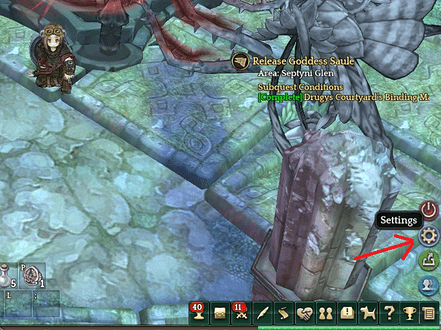In Tree of Savior F12 starts recording which is extremely inconvenient considering that is also the button for steam screenshots.
I’d suggest moving the default recording button to something else since F12 has been the screenshot button on steam for a long time.


 :
: