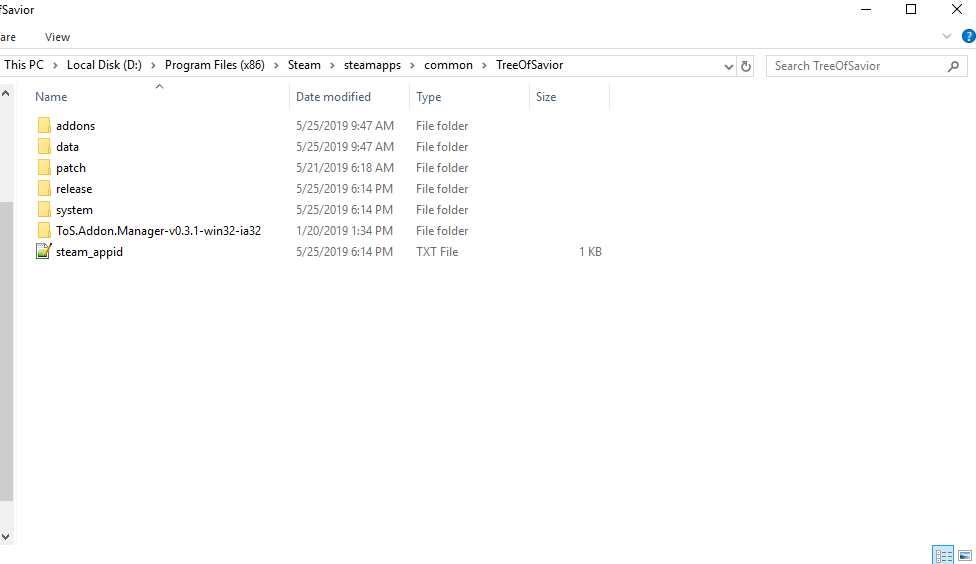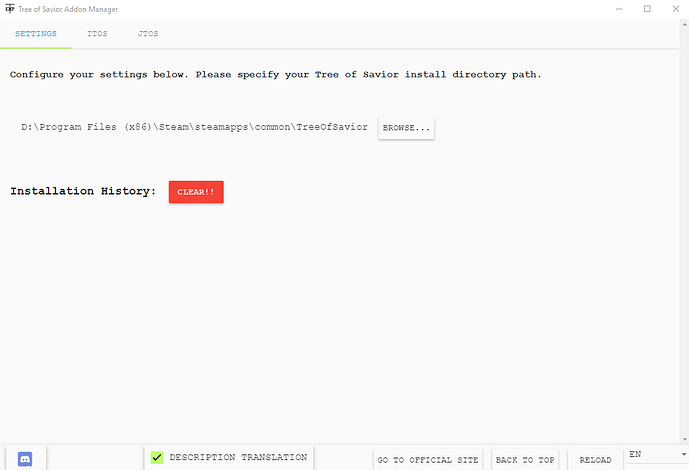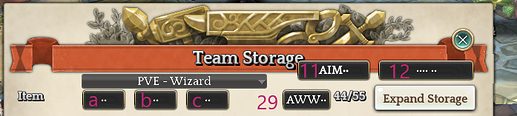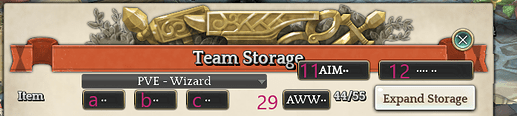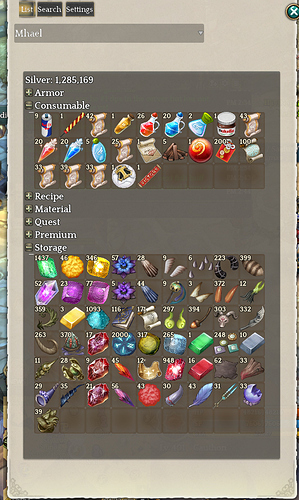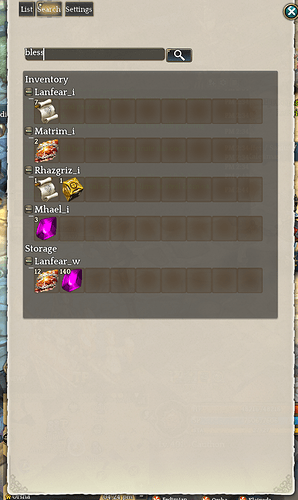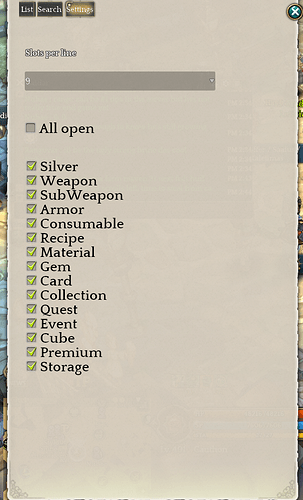Team Name: Cauthon
Server : Klai(NA)
Last Updated : 2019-12-24T05:00:00Z
First: Installing 'Tree of Savior Addon Manager’
Are you enjoying Tree but are looking for some quality-of-life improvements? Do you constantly lose items on one of your 10 chracters? Addons are meant to make a good gaming experience great and I’m here to help you along. Below I’ll list out the major ones I’m currently using and their functions, then slowly add others I come across that some people may find useful. First thing let’s jump into setting up the manager for Tree of Savior. Follow this link and download Setup.exe. Follow the directions and select the Tree of Savior file path \steamapps\common\TreeOfSavior. From inside this folder you run the Addon Manager application or maybe add a shortcut on your desktop next to Steam/ToS so you’ll remember to check for updates! Quickly before we move on a huge amount of respect and gratitude to our ToS Dev Community for all they’ve done over the years playing Tree. Thank you.
Second: Choosing the Right Addons for You
Now lets move move onto the main event, quality of life addons!
Check iToS before jToS! Addons from both sources normally work but some will have translations that are specific to their region. Sort by Date(desc) and avoid addons from before Dec 2018, around the time the Re:Build update was released. Once downloaded and installed, an addon that was sourced from iToS may start appearing in your jToS feed. While confusing this will not affect how these addons function.
Tools like Google Translate can be very useful to understand the raw text some addons provide.
It is highly recommended that you back up any files/folders BEFORE working on them or installing addons. This protects you and your systems.
[-Starting Legend-]
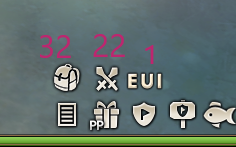
An ‘𝘼’ will be used to highlight addons that are incredibly useful to Beginning/Returning Saviors.
‘𝜷’ for more advanced play and ‘𝑷’ for endgame, professions or class-specific.
It may help to use Ctrl+F and highlight these categories.
I will s̶t̶r̶i̶k̶e̶-t̶h̶r̶o̶u̶g̶h̶ addons that become outdated and are prone to bugging out.
𝘼 1. Extended ui
First thing you may notice is my different UI layout. Access to the control panel can be found on the far left of the menu bar. See Legend image #3.
Images
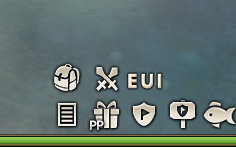
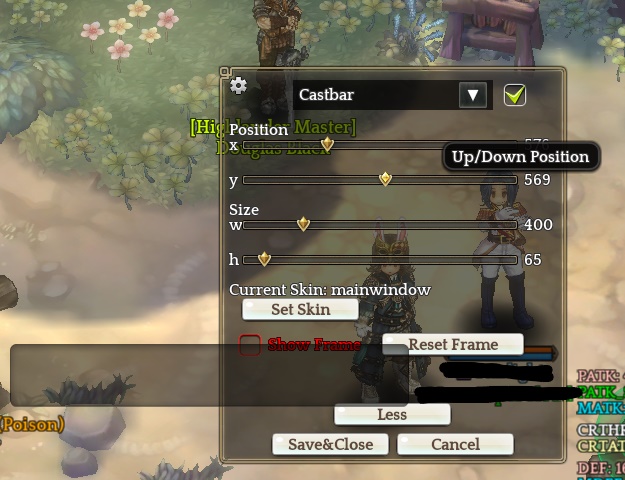
𝜷 2. Stat viewer_ex
Statviewer_ex - Permanent display of your stats in real-time. When you load the addon for the first time it will appear a big block of white text. R-Click to open a select menu, hitting Setting screen takes you to a…it…its the settings screen.
𝘼 3. Save quest
Savequest - From the Quest Log(F5) R+Click a quest to prevent you from turning in selected quests, ensuring free warps and adds movable warp tiles.
𝜷 4. Map mate
Mapmate - Add useful overlays for each map and tracks things like #of players on map and your collections. R+Click to open options.
𝜷 5. Zoomy
Use Page Up&Down to zoom , Ctrl+click give you control of camera.
6. I̶n̶d̶u̶n̶p̶l̶u̶s̶ - 6/24/19-Broken by new UI
Indunplus - Tracks silver and Instanced Dungeons across all characters in the same lodge . R+ Click for options.
𝜷 7. Skill-Item Counter
Skillspenditem / Skill-Item Counter / Remaining Counter - Shows total number of casts with remaining reagent/consumable on the skill bar. Each places the number in a different corner.
𝑷 8. Camp time
Camptime - Keeps track of time left on Squires Basecamp in Days · Hours · · or Hours · Minutes · R+ Click for options.
𝑷 9. Alchcalc
Alchcalc - Type /alchcalc to find out your crafting expensive before buying materials.
𝘼 10. Altarget
Altarget - Highlights your target and displays their hp.
𝜷 11. Auto item manage
autoitemmanage - Automates retrieving items, primarily consumables, from storage. When you open storage the addon will check you inventory and withdraw the items to match the chosen values (ei. I have it set up for 20 potions, if I had 18 in my inventory the addon will automatically withdraw 2 to match). Check-mark all boxes except for top and set up for each character. There is another addon for handling only equipment, but you can also use this one.
𝘼 12. Auto save money
autosavemoney - Automates money and material transfers. For the bottom section you can drag and drop items to add them onto the list.
𝘼 13. Book mark warp - Rebuild
bookmarkwarp - Movable list of your favorite places. R-click locations to save them, then from the list to delete.
𝘼 14. Chat extends
chatextends - Click the Gear icon in the top right corner of your primary chat log to open Chat Settings. Adds many enhanced communication features, best among them the ability to link parties and map locations.
𝑷 15. Check gem roast
checkgemroast - So you don’t spoil gear by inserting gems with negative stats.
𝜷 16.Equipment marker
equipmarker - Makes items of different grades stand out more from one another in your inventory.
𝜷 17. Gem enchant mod
Gemenchantmod - Lets you shift+click abrasives for gems instead of slowly clicking .
𝜷 18. Hair enchant extend
hairenchantextend - Highlight values in color based on power level . White–>Orange
𝘼 19. Journal mod
journalmod - Adds useful search categories in Adventure Journal.
𝜷 20. Market show level
marketshowlevel - Simplifies and better portrays important information of items like cards, gems, and skill scroll on the market.
𝘼 21. Mini map extra
minimapextra - Makes map fog more noticeable.
𝜷 22. Muteki2ex
muteki2ex - Customize-able buff window. Change position, color, mute on a certain character or highlight when under the effects of a certain skill. Button located at the left end of your task bar. When changing Color Tone use this slider, copy the Hex Code minus the # and paste it in after the ‘FF’. FF363e8f for example is sky blue.
𝜷 23. Party info ex
partyinfoex - Provides party members location outside of Party Info window.
24. P̶o̶k̶e̶l̶u̶a̶ - 6/24/19-Broken by new UI
Windows that would normally close instead remain open, useful for events with many max purchases.
𝘼 25. Show hidden map
showhiddenmap - Lets you open the map in any zone. Useful in dungeons like Saalus.
𝜷 26. Statue point checker
statuspointcheck - Tracks the bonus stats earned through Vakarine Statues and story quests completed for each of your characters. Also Practonium, needed to craft most endgame gear though not Velcoffer, and quests unique to each class master.
𝘼 27. Tool tip helper_Toukibi
tooltiphelper_toukibi - Robust and full of information. Helps in collections, crafting etc.
𝘼 28. Treasure map
Treasuremap - Will show on zone map locked chests, hidden treasure, and collections.
𝑷 29. Account Warehouse Wardrobe
Automates retrieval and equipping of gear from your storage. Able to save multiple loadouts.
a. Withdraws and equips selected loadout.
b. Unequips, unlocks, and deposits selected loadout.
c. Unequips what you’re wearing before equipping selected loadout.
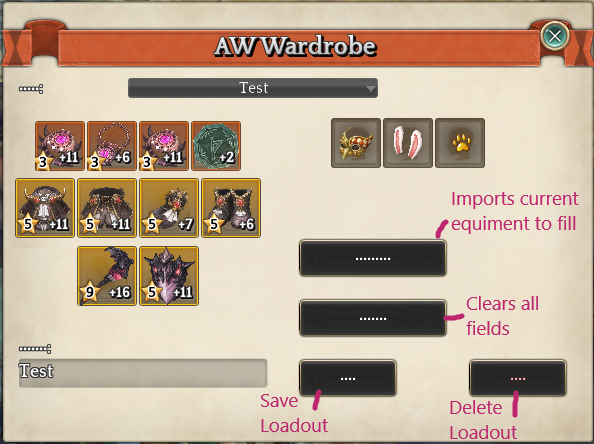
𝘼 30. Shop Helper Tool
Shop Helper Tool - Adds bulk purchases to common items you’d buy from NPC vendors.
𝜷 31. Market Favorite
Market Favorite - Open the tab from Market, drag items to add them and R-click to search.
𝜷 32. Barrack Items List
Barrack Items List - View any characters inventory and storage from anywhere. Access from the Addons Hub, Legend image #3.
𝑷 33. Auto Pamoka
AutoPamoka - When you start filling Pamoka bottles is up to you but they’ll be required to unlock set effects on your Legend gear. Having the mod turns them on from your skill bar, and you can set reminders for chosen maps if you arrive with none to fill.
type /autopamoka
𝘼 34. FPS Savior
FPSsavior - Simple button to quickly cycle through quality of graphics settings. At Ultra-Low all effects are disabled and players further than 100-units away may not appear visible.
type /fpssavior lock
𝑷 35. Unbuff
Instead of clicking to remove certain buffs Unbuff lets you recast the skill to remove. Confirmed to work for :
Wizard - Magic Shield
Omnyoji - Genbu Armor
Runecaster - Rune of Giants
Featherfoot - Levitation
Sorcerer - Summoning
Thaumaturge - Transpose
Use the chat command “/unbuff < buff ID >” to remove any buff, and the developer is adding new skills to be automatically benefit from this addon.
𝜷 36. Sub Quick Slot
SubQuickSlot - Lets you create new configurable quick slots for consumables, toys, gear etc. R-click to see options.
𝜷 37. Fast read
Skips the notification window that appears when using card albums.
𝜷 38. ChalBar Moving
The progress bar for CMs is movable, but normally it resets the its default position when changing maps/channels. This addons saves that location permanently.
𝜷 39. Enhanced Targetlock
Enhanced Targetlock - This is an add-on that assists on maintaining targets, specifically bosses. It cannot be used in mouse mode. When starting for the first time, the word ETL appears in the upper left of the screen (it may be difficult to see), so move it to any place. If you can’t see it, type /etl initpos in normal chat to return to the initial position. Right click to change modes.
Normal Mode - When target lock (control key) is active, addon will focus the nearest available boss.
Reinforced Mode - If the boss target is lost, addon will attempt to re-target once.
Overdrive Mode - Will attempt re-targeting up to 10 times.
𝘼 40. Pinned Quest
Prevents the quests from auto-filling the tracker and quest party sharing from switching on its own.
𝘼 41. Post Box Get Item Fixer
Corrects character order when receiving items in the character lodge.
To activate the add-on, you need to start the game once with some character. This must be done every time ToS starts
𝜷 42. CamCon
This add-on is useful for changing the camera position during a photo session. Don’t use it for anything else.
type /camcon
𝘼 43. Better Pick Queue
BetterPickQueue - Used in the field for tracking raw silver, loot drops and carrying weight. Hold Shift key and Right click to open a second menu of options.
𝑷 44. Camp Warp
CampWarp - Addon that allows you to warp to camp from chat commands or ui. I suggest creating an in-game macro: /s /campwarp . Add a number if there are multiple camps ei. /campwarp3.
𝜷 45. Groupchatalias
Normally we can type /f <groupid> , where <groupid> is a 15-digit number identifying the group chat we want, to switch or send messages to that specific group chat channel.
However, this identifier is hard to remember and super impractical for regular usage. This addon aims to solve that by providing a way to create aliases for group chat.
-
Type
/gchat alias <alias>(replace<alias>with any name you want, note that it cannot
contain spaces) in a group chat to create an alias for that channel. -
To use the created alias, simply type
/f <alias>and the addon will do the work for you. This
works both in chat and macros.*If typed directly in chat, the alias will be instantly replaced by the group id.
*If used in macros, the addon will process the message and replace the alias with the group id accordingly.
𝑷 46. CampChef
This text will be hidden
NOTE - I recommend going slow, installing and testing a few mods at a time. Get the first group set up then move on to another batch. If you have issues drag and drop suspected offending addons to a separate folder outside of ToS for quick testing.