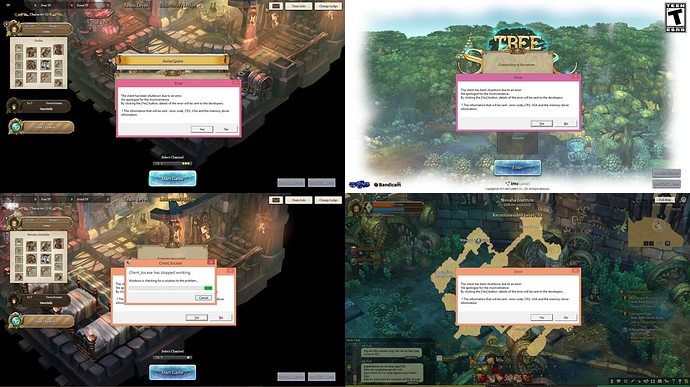Please fill in as much as you can :
Date and Time : Everytime I log in
Game Control Mode (Keyboard/Joypad/Mouse) : Keyboard
Bug Description :
(letting us know what you were doing before, during, and after the bug happened will help us a lot)
Steps to reproduce the issue :
- Login Screen (Crash Error)
- Character Screen (Crash Error)
- Queuing (Crash Error)
- In-Game (Crash Error)
Screenshots / Video :
*NOTE: DIFFERENT TIME FRAMES
System
- CPU : Intel® Core™ i7-4510 CPU @ 2.00GHZ 2.60 GHZ
- RAM : 8.00gb
- Graphics Card : NVIDIA GEFORCE 840M
- Mainboard :
- Storage : 1 TB
- OS : Windows 8
- Internet Connection : Sky Broadband DSL 4mbps
- Country, Region : Philippines Region 4A
PLS TAKE AN ACTION IN THIS PROBLEM. THANK YOU FOR YOUR CONSIDERATION